Tutorial 4: Difference between revisions
No edit summary |
No edit summary |
||
| Line 1: | Line 1: | ||
=Tutorial 4= | =Tutorial 4= | ||
==Edit Item page== | |||
https://daap.bannerrepeater.org/w/images/9/95/Tutorial3_img1.png | |||
This is what a new item looks like after it has been created and added to the archive. You can always edit or add to the information that was entered when creating the item, such as the description, alias and even the label. To do this you simply click on the “edit” button at the top right side corner of the page. When you are happy with the changes you’ve made, press “save”. | |||
'''Add statement:''' | |||
To start adding information to describe different aspects of the item you will add “statements”. This will be familiar to you if you have used [https://www.wikidata.org/wiki/Wikidata:Main_Page Wikidata] before. | |||
Before we add anything let us just explain what we mean by statements. Each statement consists of a property and a value, and is used to add descriptive information, in other words metadata, about an item. Properties are the links that connect different pieces of information together, such as a work and its title. | |||
Each statement can have a variety of different properties depending on the item it relates to. Each property can also have a variety of different values such as other items, text, dates, or URLs, depending on the type of the property. | |||
The full list of properties, alongside examples and short descriptions of the role of each property, can be found in the section Data model reference on the [https://daap.bannerrepeater.org/wiki/Main_Page home page] of the database backend or by using [https://docs.google.com/spreadsheets/d/1PtX5g-T6T8d7GSq7uYNNhPPrbHU91U-GV4aF2W18occ/edit#gid=123424532 this link]. | |||
https://daap.bannerrepeater.org/w/images/ | https://daap.bannerrepeater.org/w/images/6/6d/Tutorial3_img2.png | ||
===Step 1=== | |||
===Step | Now, to add statements to your Item page go to the page you have already created. | ||
Click on “+ add statement”. | |||
https://daap.bannerrepeater.org/w/images/b/b4/Tutorial3_img3.png | |||
https://daap.bannerrepeater.org/w/images/ | |||
To add statements please use the existing properties. This is important. We intend to keep the properties to a limited list, to ensure workability. If you think a property is missing please consult with us before adding a new one. | |||
There is no required order for how to add the different statements. Still, to know how to start you can have a look at another item in the database, or this example page that demonstrates a wide range of properties, to see how they are used. | |||
===Step 2=== | |||
As we are adding the publication ''Surviving art school: an artist of colour tool kit'' we want to state that this item is a work (and not a person or a place). To do this we're going to add a statement that makes this clear. In order to specify what kind of item we're entering in the database we're going to use the property "instance of". | |||
Start writing "instance of" in the box with the text "Property" and the box will auto-suggest this property for you, click on the suggestion to auto-complete the text. | |||
https://daap.bannerrepeater.org/w/images/ | https://daap.bannerrepeater.org/w/images/e/e0/Tutorial3_img4.png | ||
In the box that | ===Step 3=== | ||
In the box to the right, we're going to enter the value that describes what kind of item ours is. In this case, as we are adding a publication we’ll set the value to "work". | |||
All items that are things, like publications or artworks will have the value “work” and be an “instance of work”, as opposed to an instance of a person or a place. | |||
Start writing "work" in the box following the property box we already set to “instance of”. The box will auto-suggest the value “work”. Click on the right suggestion to complete it automatically. | |||
https://daap.bannerrepeater.org/w/images/4/4e/Tutorial3_img5.png | |||
https://daap.bannerrepeater.org/w/images/ | |||
===Step 4=== | |||
Press '''save'''. You have now made your first statement. | |||
===Step | |||
Press | |||
You have now | |||
Now that you know how to add a statement to your Item, we'll go through how to add other kinds of statements. | |||
To add a statement about who the creators/artists/contributors are to your own Item you need to make sure an Item page for the person, or collective, already exists, else you need to create one for them. | |||
https://daap.bannerrepeater.org/w/images/ | https://daap.bannerrepeater.org/w/images/d/d0/Tutorial3_img6.png | ||
This is a | This is a process that you can repeat for adding an item for the publisher, the format, a specific binding method, etc. as needed. | ||
https://daap. | To do so please follow the tutorial [https://daap.network/tutorial_4 Create other items needed to describe a work]. | ||
Revision as of 22:23, 30 July 2021
Tutorial 4
Edit Item page
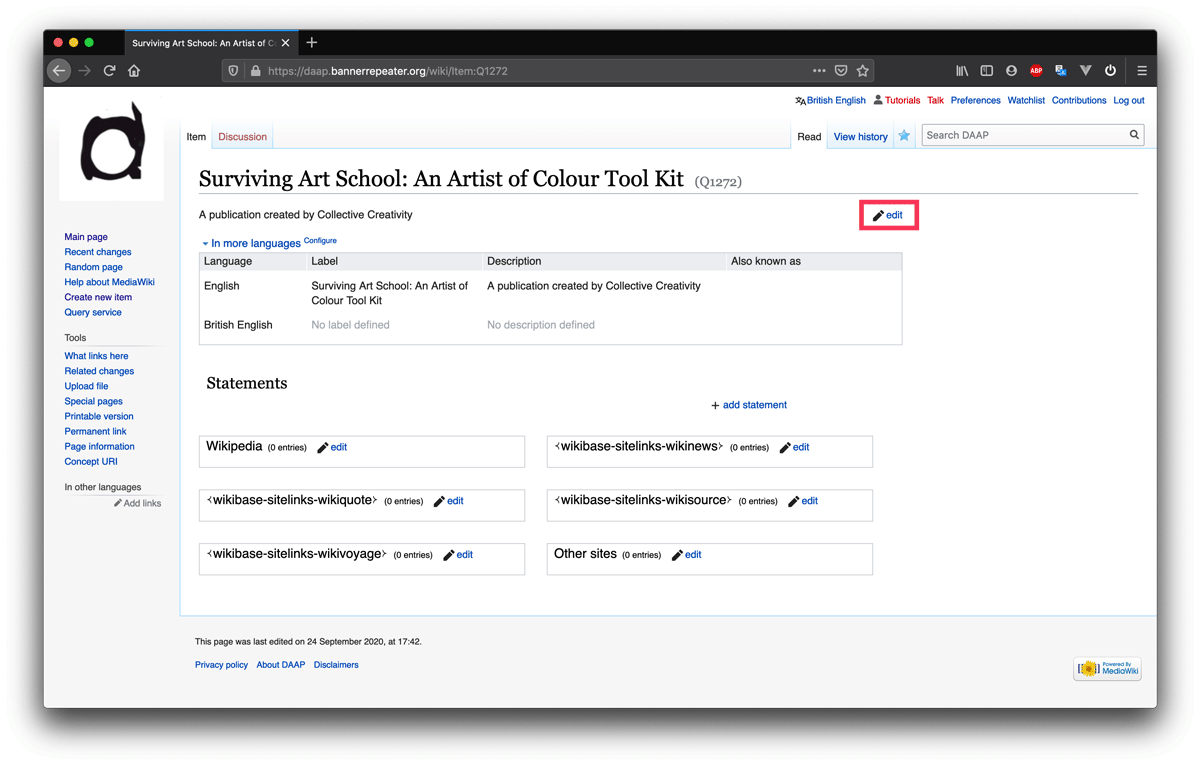
This is what a new item looks like after it has been created and added to the archive. You can always edit or add to the information that was entered when creating the item, such as the description, alias and even the label. To do this you simply click on the “edit” button at the top right side corner of the page. When you are happy with the changes you’ve made, press “save”.
Add statement: To start adding information to describe different aspects of the item you will add “statements”. This will be familiar to you if you have used Wikidata before.
Before we add anything let us just explain what we mean by statements. Each statement consists of a property and a value, and is used to add descriptive information, in other words metadata, about an item. Properties are the links that connect different pieces of information together, such as a work and its title.
Each statement can have a variety of different properties depending on the item it relates to. Each property can also have a variety of different values such as other items, text, dates, or URLs, depending on the type of the property.
The full list of properties, alongside examples and short descriptions of the role of each property, can be found in the section Data model reference on the home page of the database backend or by using this link.
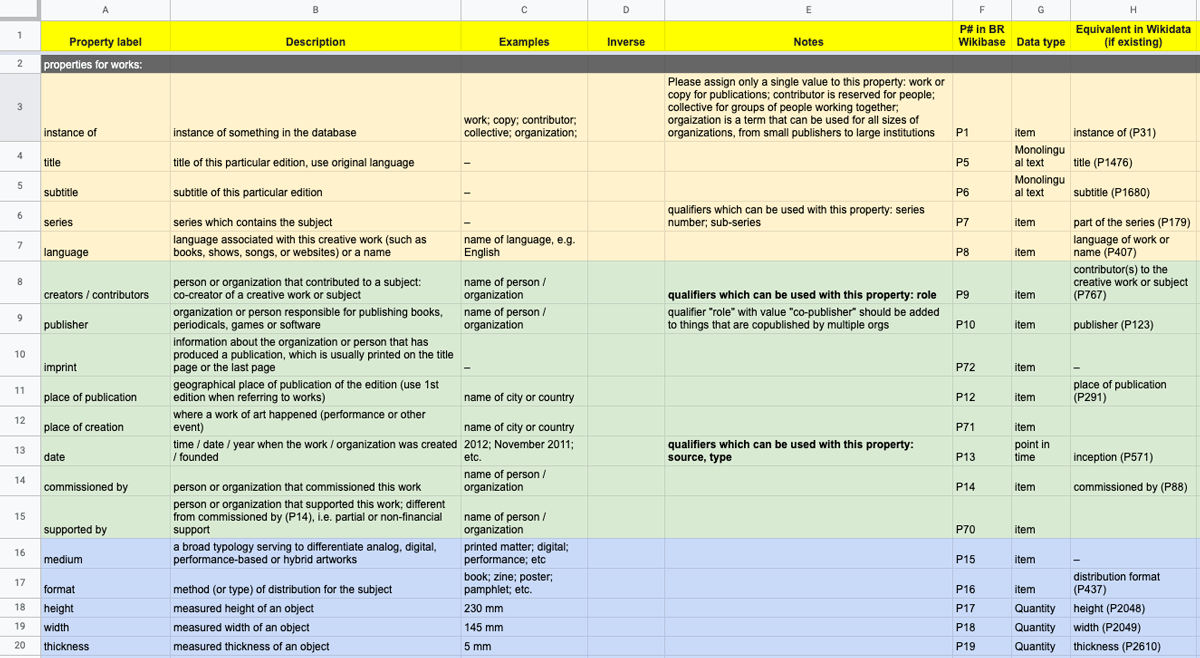
Step 1
Now, to add statements to your Item page go to the page you have already created.
Click on “+ add statement”.
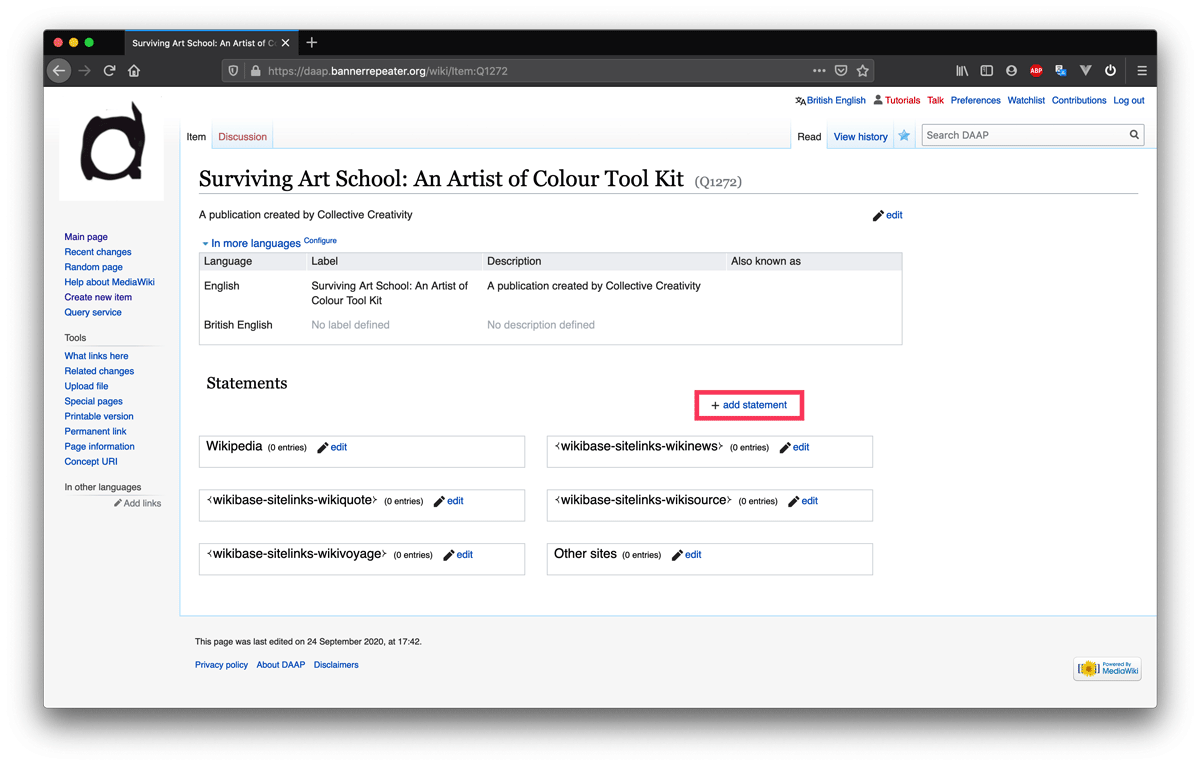
To add statements please use the existing properties. This is important. We intend to keep the properties to a limited list, to ensure workability. If you think a property is missing please consult with us before adding a new one.
There is no required order for how to add the different statements. Still, to know how to start you can have a look at another item in the database, or this example page that demonstrates a wide range of properties, to see how they are used.
Step 2
As we are adding the publication Surviving art school: an artist of colour tool kit we want to state that this item is a work (and not a person or a place). To do this we're going to add a statement that makes this clear. In order to specify what kind of item we're entering in the database we're going to use the property "instance of".
Start writing "instance of" in the box with the text "Property" and the box will auto-suggest this property for you, click on the suggestion to auto-complete the text.

Step 3
In the box to the right, we're going to enter the value that describes what kind of item ours is. In this case, as we are adding a publication we’ll set the value to "work".
All items that are things, like publications or artworks will have the value “work” and be an “instance of work”, as opposed to an instance of a person or a place.
Start writing "work" in the box following the property box we already set to “instance of”. The box will auto-suggest the value “work”. Click on the right suggestion to complete it automatically.

Step 4
Press save. You have now made your first statement.
Now that you know how to add a statement to your Item, we'll go through how to add other kinds of statements.
To add a statement about who the creators/artists/contributors are to your own Item you need to make sure an Item page for the person, or collective, already exists, else you need to create one for them.
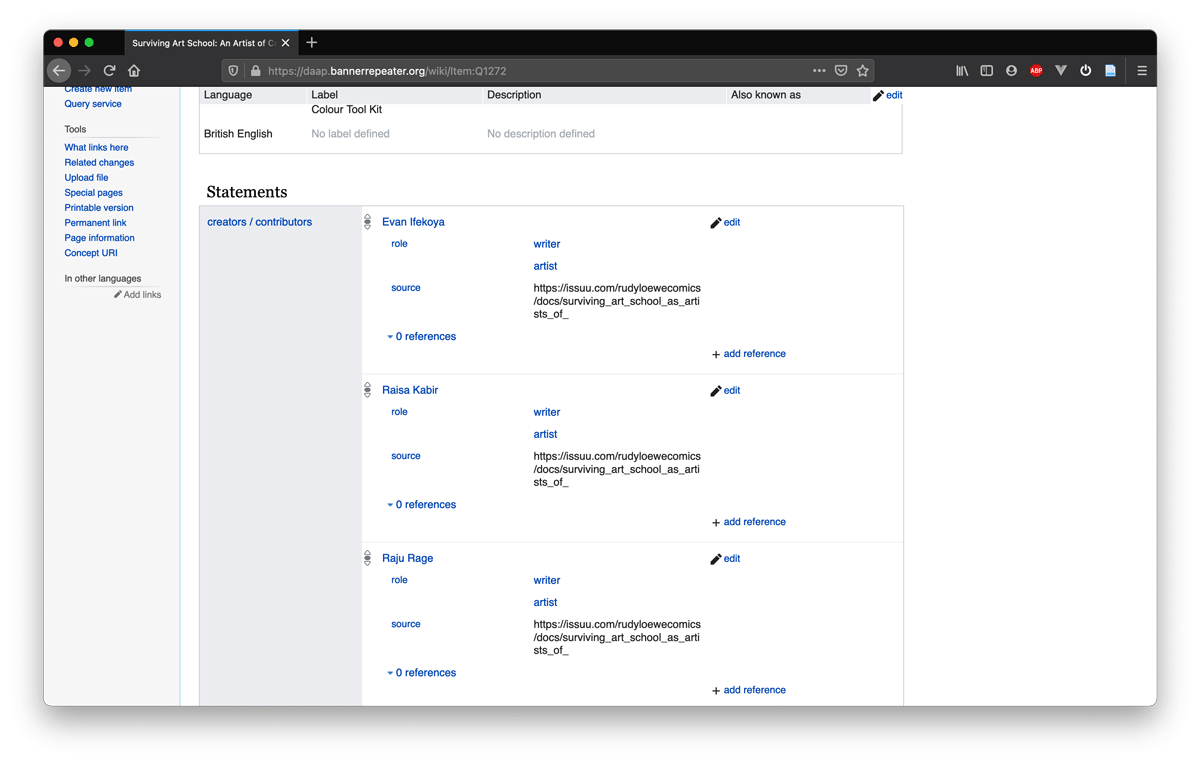
This is a process that you can repeat for adding an item for the publisher, the format, a specific binding method, etc. as needed.
To do so please follow the tutorial Create other items needed to describe a work.