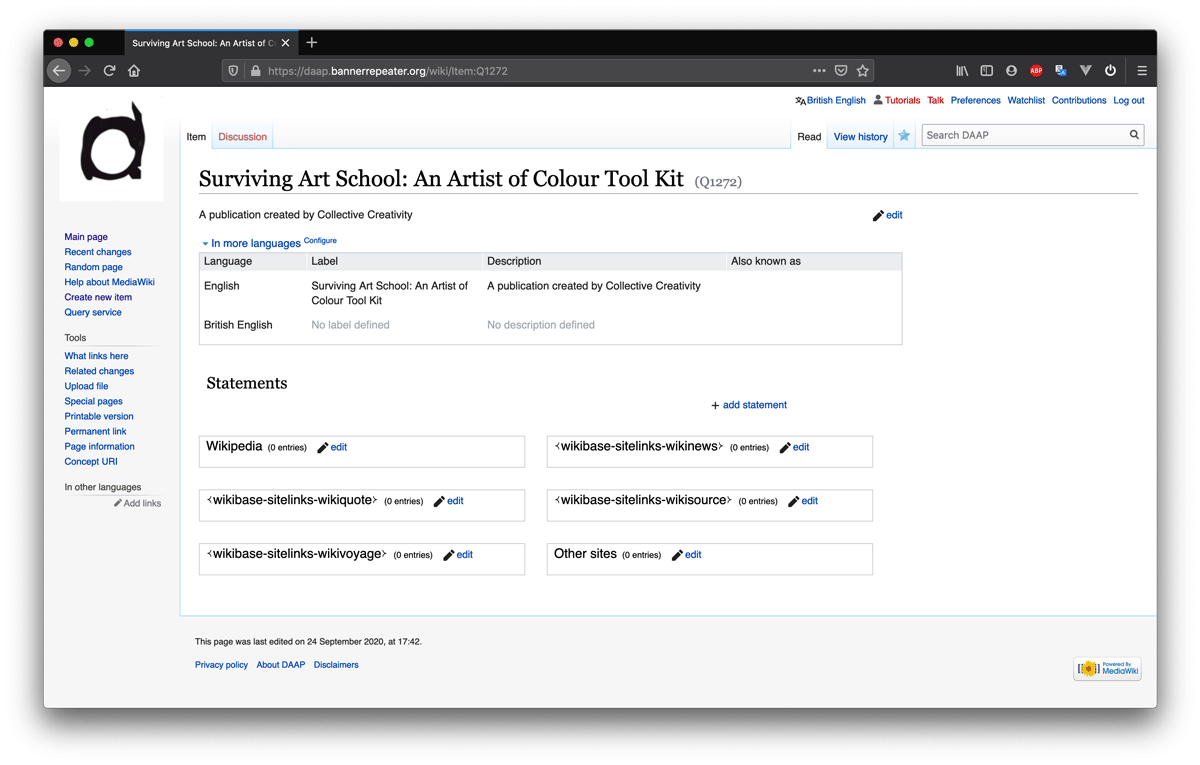Tutorial 3: Difference between revisions
No edit summary |
|||
| (7 intermediate revisions by the same user not shown) | |||
| Line 1: | Line 1: | ||
=Tutorial 3= | =Tutorial 3= | ||
== | ==Creating a new Item== | ||
=== === | |||
You can use the '''Create a new Item''' form to add a new '''Item''' to the database. In the DAAP, Item is used to represent any published work, any person (or group of people), any institution, or any place in the world. | |||
We also use Item to represent common objects, processes and ideas: "paper", "offset printing", "softcover binding” in the database. | |||
An Item page for a published work may become richly detailed, with lots of information attached to it. While an Item page for a process, such as "softcover binding", may be simple, comprising only a basic definition. | |||
===Step 1=== | |||
Before attempting to add a new Item to the database, you must make sure that the Item you want to add is not already included. | |||
You can help us to avoid duplication by searching for any Item you wish to add first. Use the search bar in the upper right corner of the [https://daap.bannerrepeater.org/wiki/Main_Page Main Page] to search the DAAP. | |||
https://daap.bannerrepeater.org/w/images/e/ee/Tutorial2_img1.png | |||
You must be logged in to Create a new item. If not, an error message will be shown: | |||
https://daap.bannerrepeater.org/w/images/3/34/Tutorial2_img2.png | |||
Login to your account via [https://daap.bannerrepeater.org/w/index.php?title=Special:UserLogin&returnto=Main+Page this link], or find the Log in button in the upper right corner of the Main Page. | |||
https://daap.bannerrepeater.org/ | ===Step 2=== | ||
When you are sure that the Item does not yet exist in the database, navigate to the Create new Item page via [https://daap.bannerrepeater.org/wiki/Special:NewItem this link]. Alternatively, find the Create new Item button on the sidebar at the left edge, or under the heading ‘Adding new data in the archive’ on the [https://daap.bannerrepeater.org/wiki/Main_Page Main Page]. | |||
https://daap.bannerrepeater.org/w/images/c/c3/Tutorial2_img3.png | |||
===Step 3=== | |||
Begin by adding some basic details using the form on the Create a new Item page. | |||
https://daap.bannerrepeater.org/w/images/ | https://daap.bannerrepeater.org/w/images/5/5c/Tutorial2_img4.png | ||
'''Language:''' | |||
Select the language you will be using to describe the item. If the published work is written in a language other than English, there will be opportunity to record this at a later stage. To facilitate effective search, we ask that all item Labels and Descriptions be given in English. Please make sure you select: '''en-English''' rather than '''en-GB''' to avoid discrepancies in the database. | |||
'''Label:''' | |||
All Items must be accompanied by a suitable Label. The Label will appear as the main heading on your Item page, so you will want to make this as clear as possible. For an Item which is a published work, you can use the work’s title as its Label; for a person (or group of people) use their individual (or collective) name and so on, for an institution, a city or country in the world. | |||
'''Description:''' | |||
Each Item also requires a brief description (maximum 250 characters) to distinguish it from other Items in the database. It is possible that two Items in the database will share the same Label, for instance, there may be several artworks with the title "Untitled". So, the Description helps users of the DAAP to quickly differentiate one Item from another. | |||
Once your Item is created, you will notice that the Description appears at the top of the Item page (see Step 4). | |||
'''Aliases, pipe-separated:''' | |||
Aliases are included to account for any variations in spelling, or alternative names which can be used to name an Item. For example, common aliases for the city of "New York" are "NYC” and "New York City". | |||
Please include as many aliases as you require – there isn’t a limit. In fact, more aliases increase searchability of the database. Any alias entered becomes searchable as a keyword – making it easier to find an item even if you're not sure which spelling or abbreviation to search for. Provide aliases in a list with each one separated by the ‘pipe’ symbol “|”. For example: | |||
NYC | New York City | The Big Apple | |||
Here we have entered the details for the publication ''Surviving art school : an artist of colour tool kit''. | |||
https://daap.bannerrepeater.org/w/images/3/30/Tutorial2_img5.png | |||
https://daap.bannerrepeater.org/w/images/ | |||
===Step 4=== | ===Step 4=== | ||
Click the “Create” button to finalise your new Item. In the following Tutorials we’ll guide you through the process of adding more information to an Item page. | |||
https://daap.bannerrepeater.org/w/images/c/c2/Tutorial2_img6.png | |||
Latest revision as of 23:22, 1 August 2021
Tutorial 3
Creating a new Item
You can use the Create a new Item form to add a new Item to the database. In the DAAP, Item is used to represent any published work, any person (or group of people), any institution, or any place in the world.
We also use Item to represent common objects, processes and ideas: "paper", "offset printing", "softcover binding” in the database.
An Item page for a published work may become richly detailed, with lots of information attached to it. While an Item page for a process, such as "softcover binding", may be simple, comprising only a basic definition.
Step 1
Before attempting to add a new Item to the database, you must make sure that the Item you want to add is not already included. You can help us to avoid duplication by searching for any Item you wish to add first. Use the search bar in the upper right corner of the Main Page to search the DAAP.
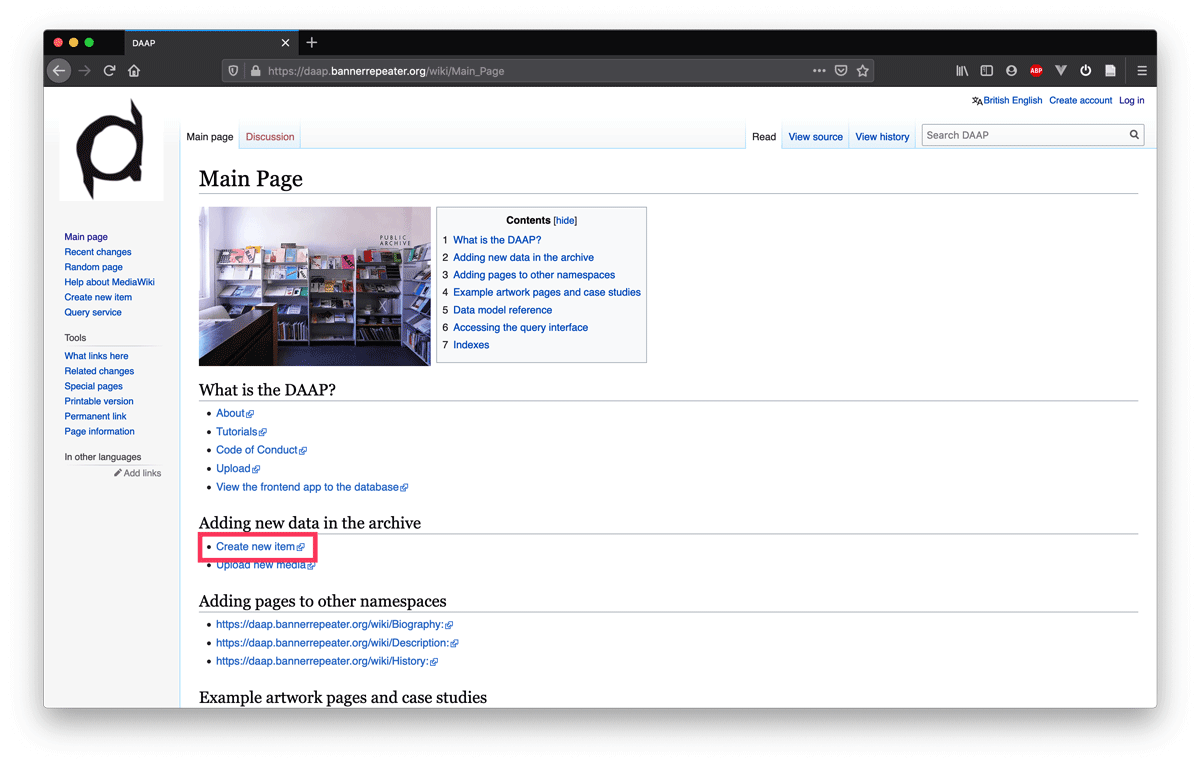
You must be logged in to Create a new item. If not, an error message will be shown:
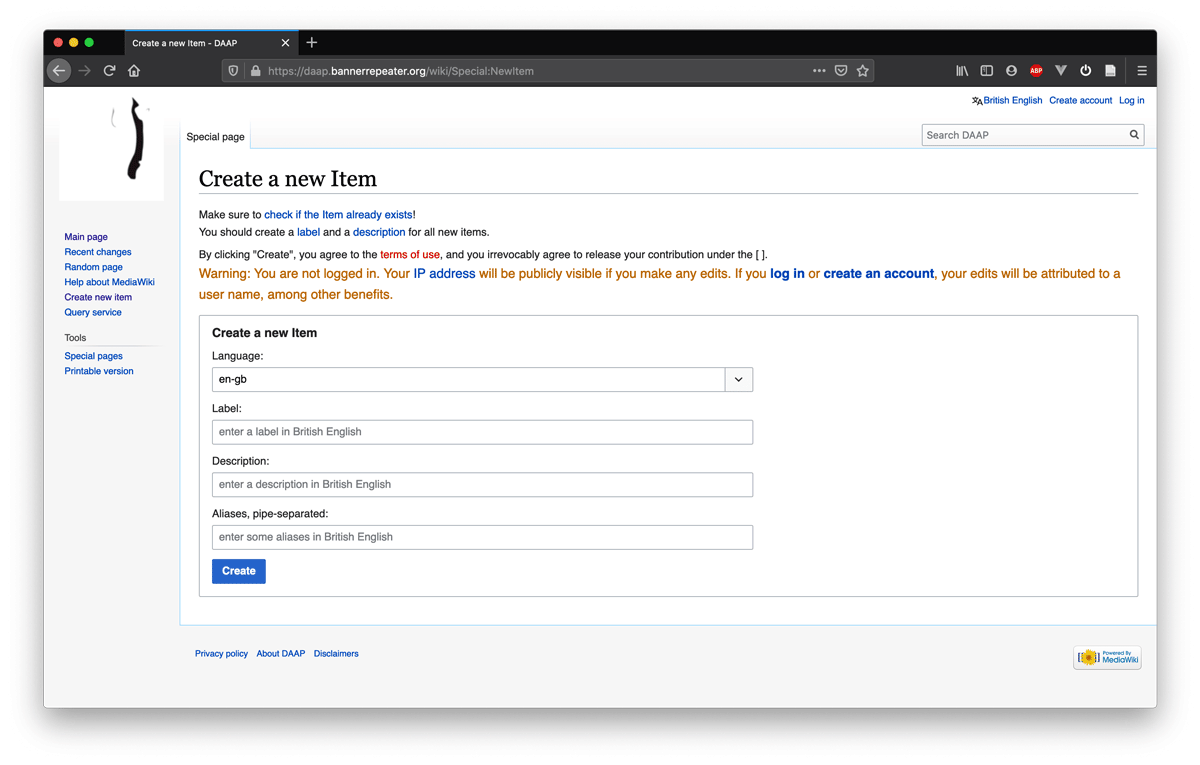
Login to your account via this link, or find the Log in button in the upper right corner of the Main Page.
Step 2
When you are sure that the Item does not yet exist in the database, navigate to the Create new Item page via this link. Alternatively, find the Create new Item button on the sidebar at the left edge, or under the heading ‘Adding new data in the archive’ on the Main Page.
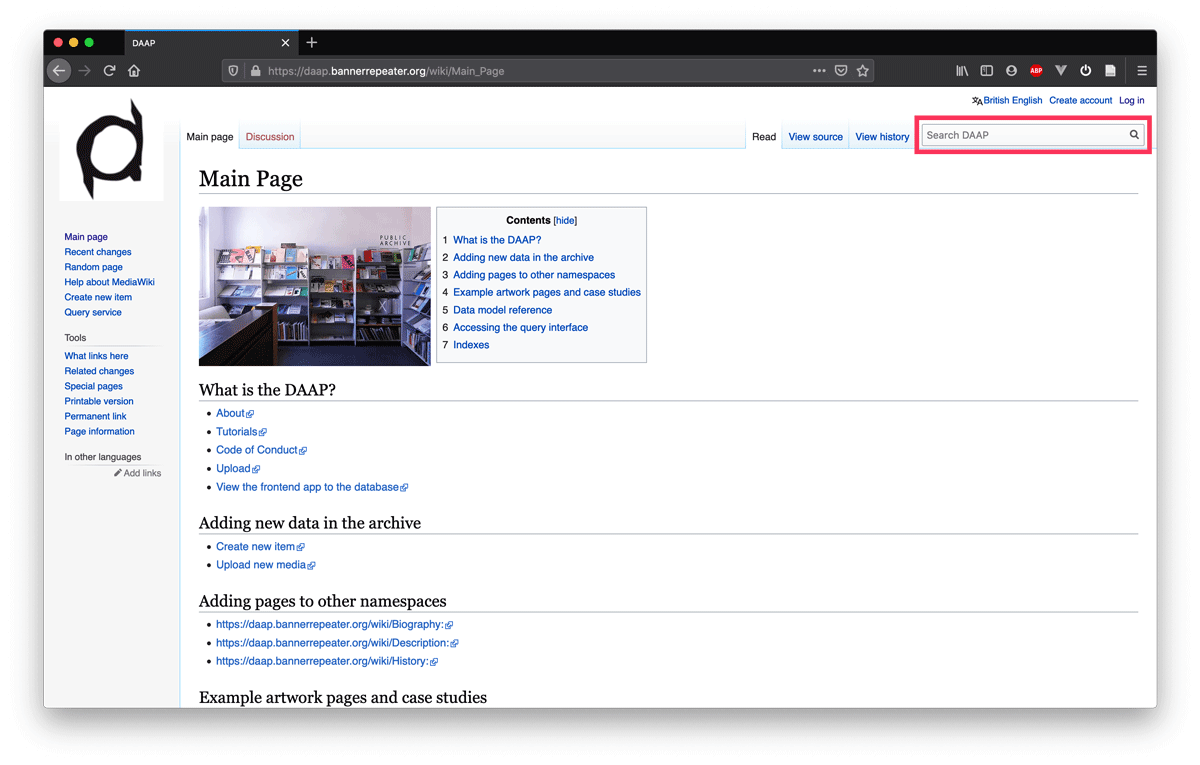
Step 3
Begin by adding some basic details using the form on the Create a new Item page.
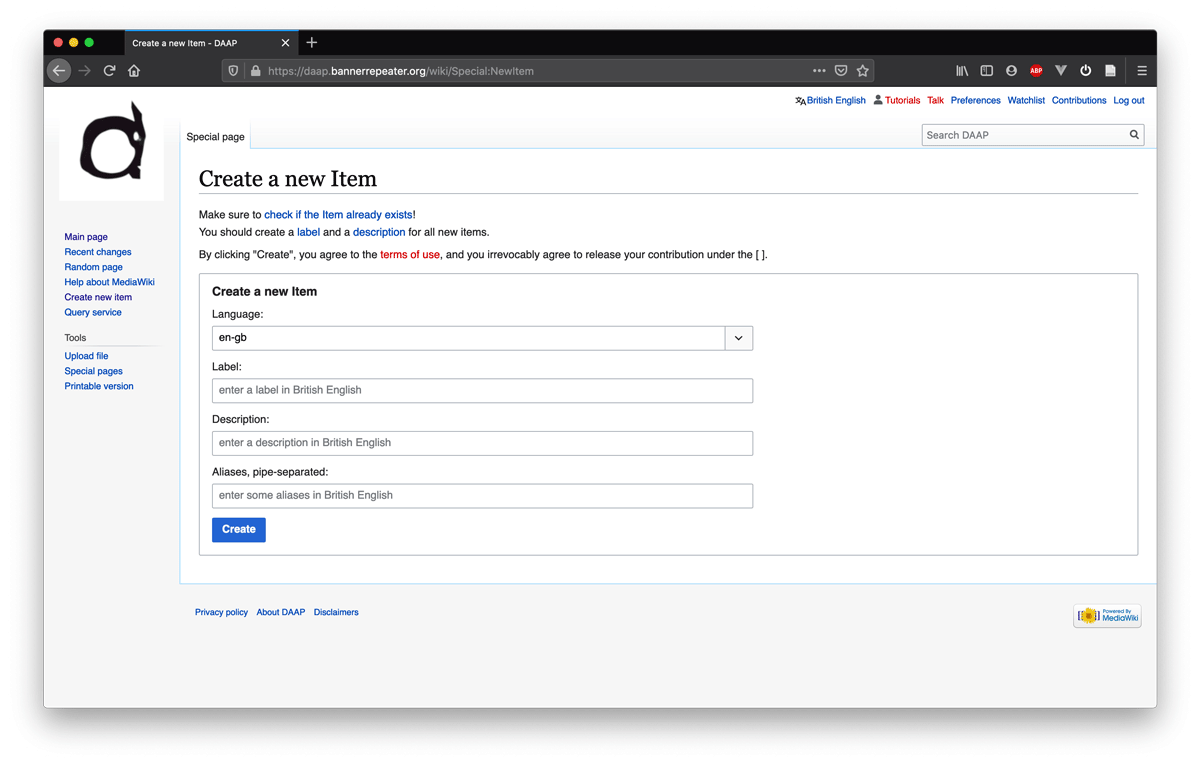
Language: Select the language you will be using to describe the item. If the published work is written in a language other than English, there will be opportunity to record this at a later stage. To facilitate effective search, we ask that all item Labels and Descriptions be given in English. Please make sure you select: en-English rather than en-GB to avoid discrepancies in the database.
Label: All Items must be accompanied by a suitable Label. The Label will appear as the main heading on your Item page, so you will want to make this as clear as possible. For an Item which is a published work, you can use the work’s title as its Label; for a person (or group of people) use their individual (or collective) name and so on, for an institution, a city or country in the world.
Description: Each Item also requires a brief description (maximum 250 characters) to distinguish it from other Items in the database. It is possible that two Items in the database will share the same Label, for instance, there may be several artworks with the title "Untitled". So, the Description helps users of the DAAP to quickly differentiate one Item from another.
Once your Item is created, you will notice that the Description appears at the top of the Item page (see Step 4).
Aliases, pipe-separated: Aliases are included to account for any variations in spelling, or alternative names which can be used to name an Item. For example, common aliases for the city of "New York" are "NYC” and "New York City".
Please include as many aliases as you require – there isn’t a limit. In fact, more aliases increase searchability of the database. Any alias entered becomes searchable as a keyword – making it easier to find an item even if you're not sure which spelling or abbreviation to search for. Provide aliases in a list with each one separated by the ‘pipe’ symbol “|”. For example:
NYC | New York City | The Big Apple
Here we have entered the details for the publication Surviving art school : an artist of colour tool kit.

Step 4
Click the “Create” button to finalise your new Item. In the following Tutorials we’ll guide you through the process of adding more information to an Item page.