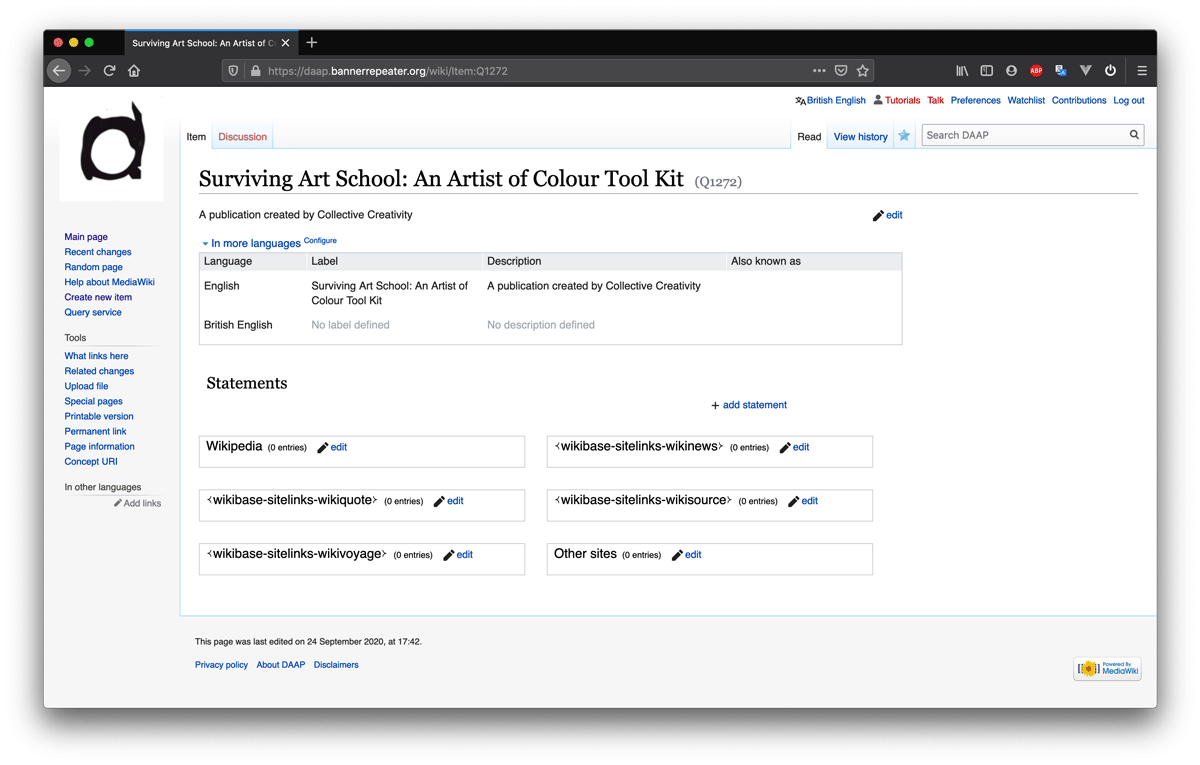Tutorial 3: Difference between revisions
No edit summary |
No edit summary |
||
| Line 1: | Line 1: | ||
=Tutorial 3= | =Tutorial 3= | ||
== | ==Create a new Item== | ||
You can use the '''Create a new Item''' form to add new '''items''' to the database whether the item is a thing such as a specific artwork or object, a person, an institution, or a place in the world. Items can also be less specific "things" such as "paper", "offset printing", "softcover binding", etc. Item records can be very complex, with lots of information attached to them, as is the case for artworks, or very simple with only one or two pieces of information attached, such as the record for "softcover binding" for example. | |||
''' | |||
===Step 1=== | ===Step 1=== | ||
To add a new item to the database please go to the '''Create a new Item''' page using [https://daap.bannerrepeater.org/wiki/Special:NewItem this link]. | |||
You can always find this function in the sidebar to the left on your screen, or by using the '''Create new item''' button under the heading Adding new data in the archive on the [https://daap.bannerrepeater.org/wiki/Main_Page Main Page]. | |||
https://daap.bannerrepeater.org/w/images/e/ee/Tutorial2_img1.png | |||
In order to do so you should log in. If you are not logged in an error message will be shown: | |||
https://daap.bannerrepeater.org/w/images/3/34/Tutorial2_img2.png | |||
You can login using [https://daap.bannerrepeater.org/w/index.php?title=Special:UserLogin&returnto=Main+Page this link] or from the Main Page. | |||
===Step 2=== | ===Step 2=== | ||
Make sure the item you want to add is not already in the database before you attempt to add it. You can do this by searching for it using the search bar in the top right corner of the Main Page containing the text “Search DAAP”. | |||
https://daap.bannerrepeater.org/w/images/c/c3/Tutorial2_img3.png | |||
===Step 3=== | |||
Then, start adding the details into the form on the Create a new Item page. | |||
https://daap.bannerrepeater.org/w/images/5/5c/Tutorial2_img4.png | |||
'''Language:''' | |||
Here you choose the language you will use to describe the item. If the original language of the work is different from English, there will be opportunity at a later stage (i.e. statement editing) to indicate that. For search purposes all item labels and descriptions have to be in English (NB: NOT British English, as that would create discrepancies in the database). Please enter “en” for English in this field, if it’s not your default language already. | |||
'''Label:''' | |||
The Label is like a title – how this "thing" is referred to in the database. If your item is a publication or artwork its title would be the Label. If your item is a person this would be the person’s name, and so on. | |||
'''Description:''' | |||
Your description should be a very short statement (max 250 characters) that distinguishes one thing in the database from another. If two items in the database would have the same label, for instance two artworks both called "untitled", the descriptive text would help the user quickly distinguish between the two. | |||
Once the item is created, the description will appear at the top of the item page (see Step4). | |||
'''Aliases, pipe-separated:''' | |||
Aliases are alternative ways of spelling or calling the item. For example, aliases for the city "New York" would be "NYC", or "New York City", etc. There is no limit to the number of aliases that can be added, they just need to be separated by the pipe symbol | . | |||
Here we have entered the details for the publication ''Surviving art school : an artist of colour tool kit''. | |||
https://daap.bannerrepeater.org/w/images/ | https://daap.bannerrepeater.org/w/images/3/30/Tutorial2_img5.png | ||
===Step 4=== | |||
Press the “Create” button to finalise this step. In the next tutorials we’ll show you how we added this item to the DAAP database and you can follow along the steps with the item you want to add. | |||
https://daap.bannerrepeater.org/w/images/c/c2/Tutorial2_img6.png | |||
Revision as of 22:23, 30 July 2021
Tutorial 3
Create a new Item
You can use the Create a new Item form to add new items to the database whether the item is a thing such as a specific artwork or object, a person, an institution, or a place in the world. Items can also be less specific "things" such as "paper", "offset printing", "softcover binding", etc. Item records can be very complex, with lots of information attached to them, as is the case for artworks, or very simple with only one or two pieces of information attached, such as the record for "softcover binding" for example.
Step 1
To add a new item to the database please go to the Create a new Item page using this link. You can always find this function in the sidebar to the left on your screen, or by using the Create new item button under the heading Adding new data in the archive on the Main Page.
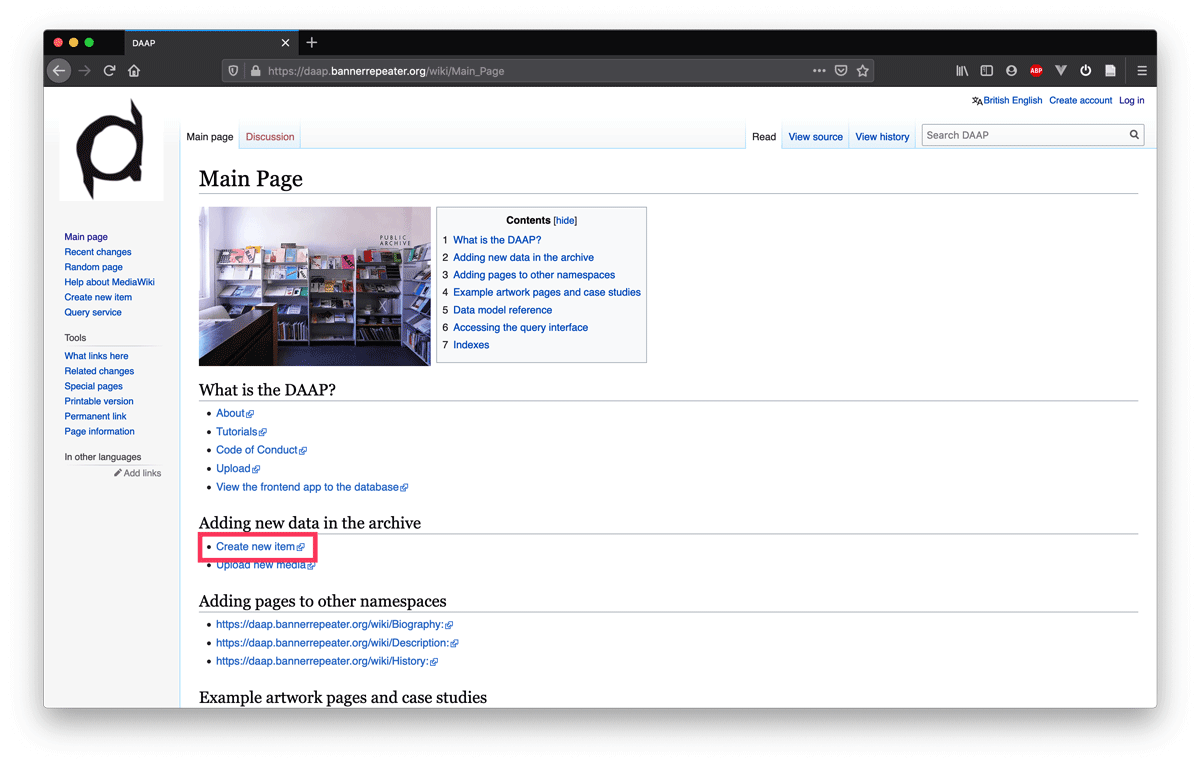
In order to do so you should log in. If you are not logged in an error message will be shown:
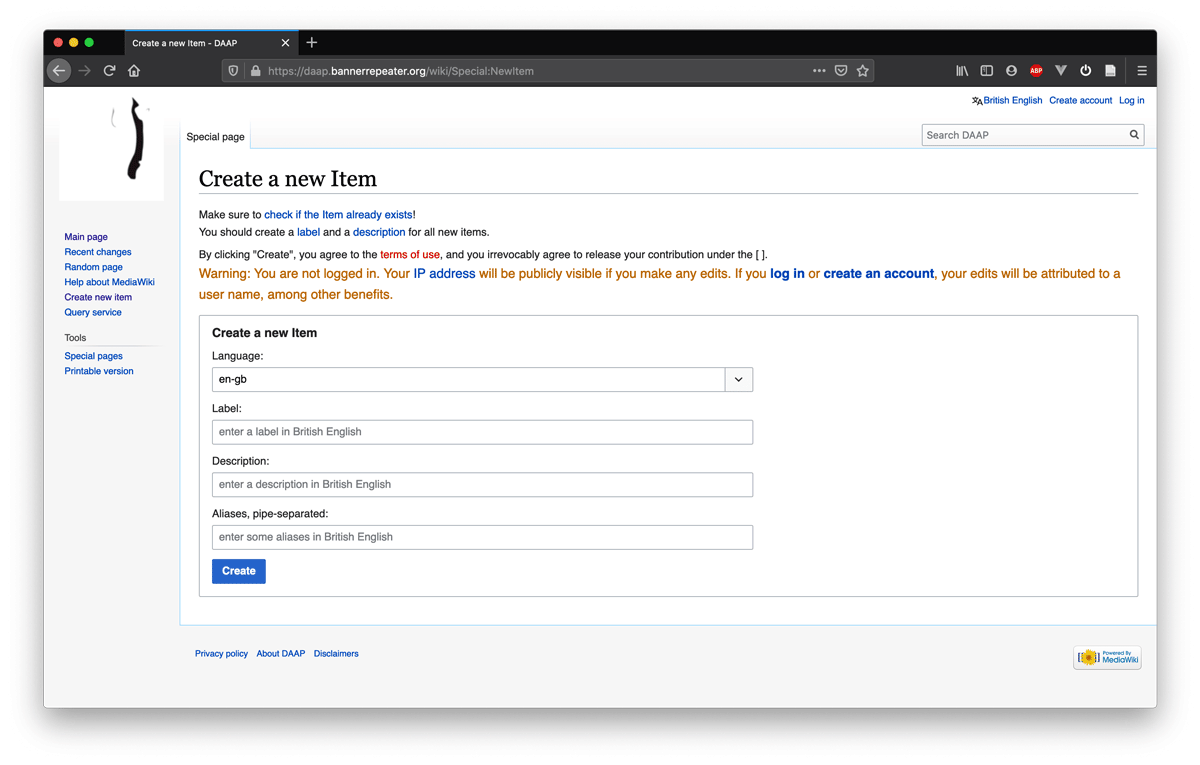
You can login using this link or from the Main Page.
Step 2
Make sure the item you want to add is not already in the database before you attempt to add it. You can do this by searching for it using the search bar in the top right corner of the Main Page containing the text “Search DAAP”.
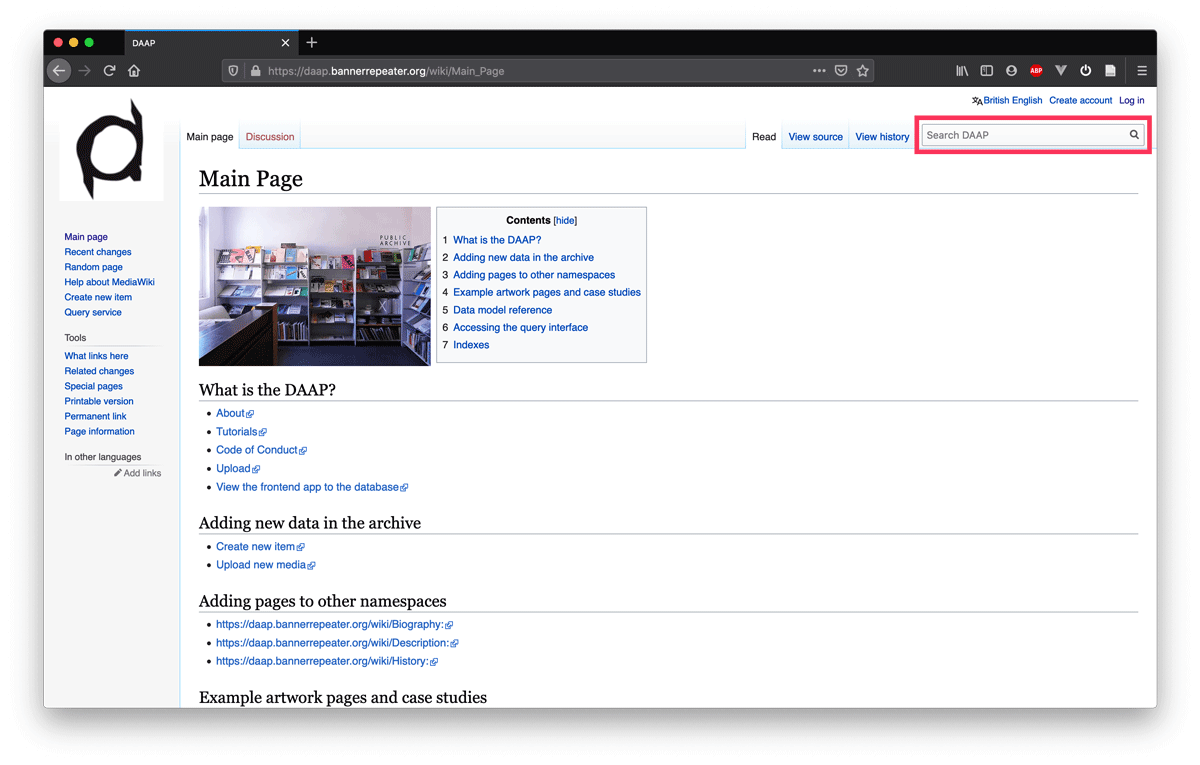
Step 3
Then, start adding the details into the form on the Create a new Item page.
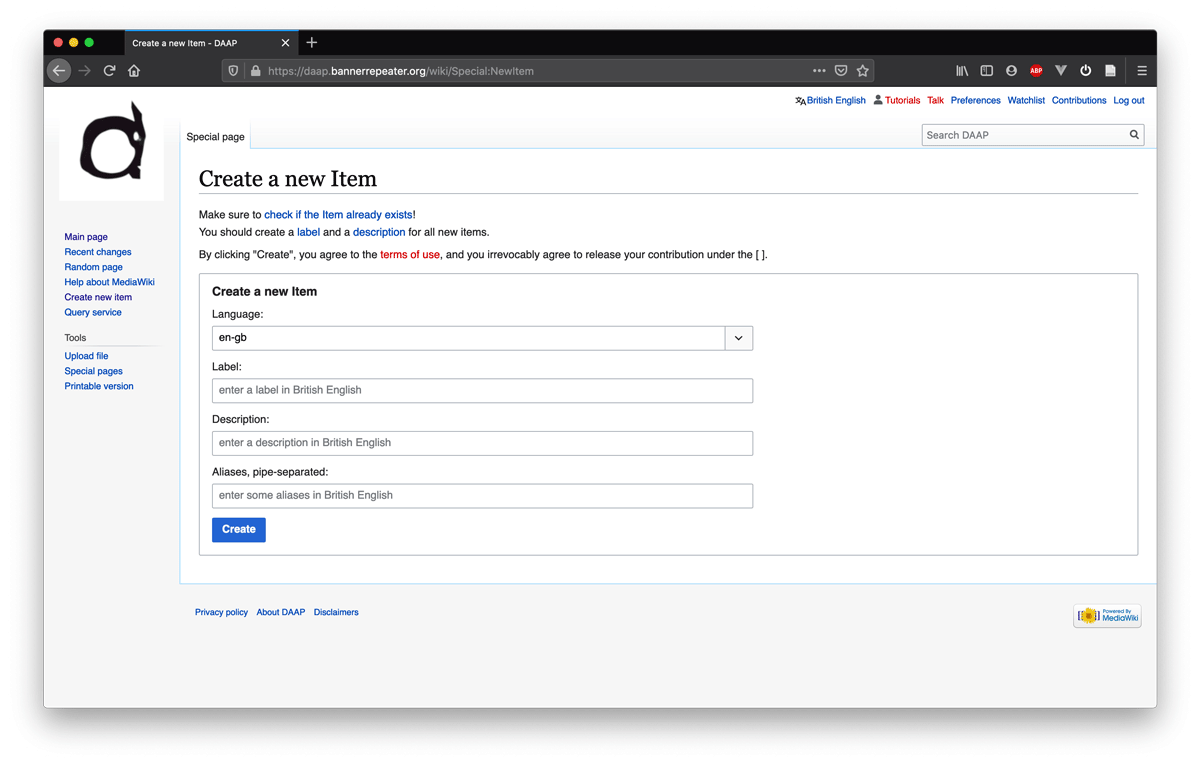
Language: Here you choose the language you will use to describe the item. If the original language of the work is different from English, there will be opportunity at a later stage (i.e. statement editing) to indicate that. For search purposes all item labels and descriptions have to be in English (NB: NOT British English, as that would create discrepancies in the database). Please enter “en” for English in this field, if it’s not your default language already.
Label: The Label is like a title – how this "thing" is referred to in the database. If your item is a publication or artwork its title would be the Label. If your item is a person this would be the person’s name, and so on.
Description: Your description should be a very short statement (max 250 characters) that distinguishes one thing in the database from another. If two items in the database would have the same label, for instance two artworks both called "untitled", the descriptive text would help the user quickly distinguish between the two.
Once the item is created, the description will appear at the top of the item page (see Step4).
Aliases, pipe-separated: Aliases are alternative ways of spelling or calling the item. For example, aliases for the city "New York" would be "NYC", or "New York City", etc. There is no limit to the number of aliases that can be added, they just need to be separated by the pipe symbol | .
Here we have entered the details for the publication Surviving art school : an artist of colour tool kit.

Step 4
Press the “Create” button to finalise this step. In the next tutorials we’ll show you how we added this item to the DAAP database and you can follow along the steps with the item you want to add.