Tutorial 9
Tutorial 9
Using the keyword search service
Step 1
Start by accessing the Main Page of the wiki database interface here. Keyword search is accessible through the input box in the top right corner (no log-in required).
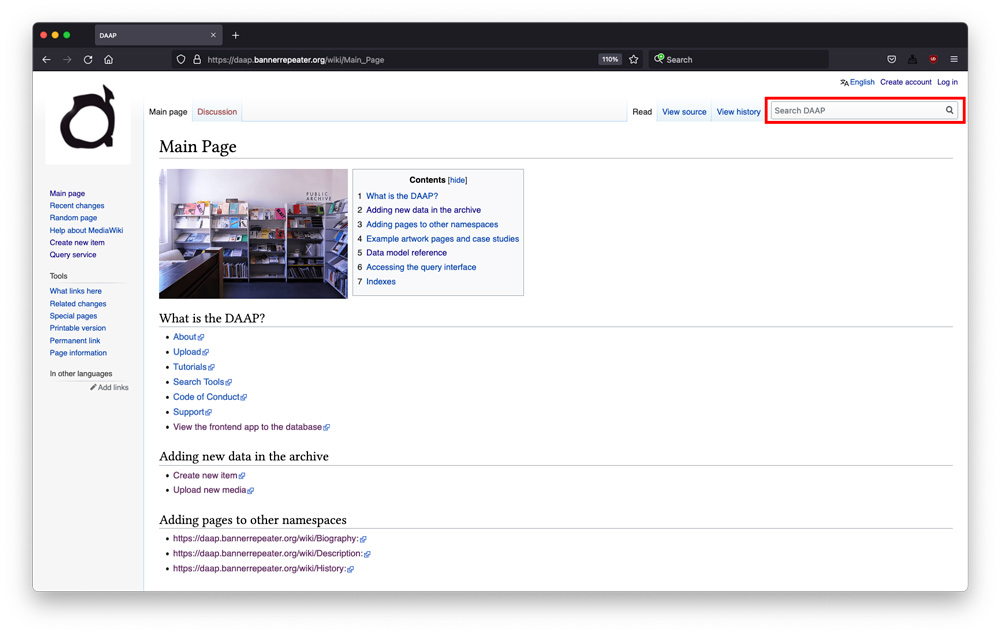
Step 2
Next, start typing into the input box. You can use the first word from the publication used in the previous tutorials as an example, namely “surviving”. As soon as you start typing it, you will notice an auto-suggested option pop up in a drop-down.
<img src="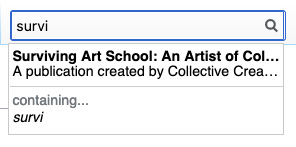 " style="max-width:300px">
" style="max-width:300px">
If the Item you are looking for is the suggested one (in this example case – it is), you can select it directly and you will be taken to the archive record page for that Item.
<img src="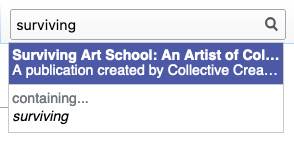 " style="max-width:300px">
" style="max-width:300px">
Once you are on the Item page, you can browse it to see all the data held in the archive for this particular Item. Alternatively, since you have now found the Item you were looking for, you may also find it helpful to view it in the frontend website interface. This has some benefits, such as containing all text and related Items in one page, as opposed to the backend record, which contains only the links to these related resources. To view the frontend presentation of this Item, use the following formula:
https://daap.network/artwork?id=[add the Q number of the item here]
In this example, the result is: https://daap.network/artwork?id=Q1272. Paste this link into a fresh browser tab (or window) and you will see the same Item via the DAAP frontend interface. You may also find it helpful to revisit Tutorial 2 on the connections between frontend and backend.
Step 3
Besides finding a specific Item, you may also use the Keyword search service to find everything in the database that is related to (or contains) a particular keyword.
To do this, instead of clicking on the auto-suggest value as advised in the previous Step, select the bottom option from the dropdown menu, or simply click on the magnifying glass icon to be taken to a page with complete search results.
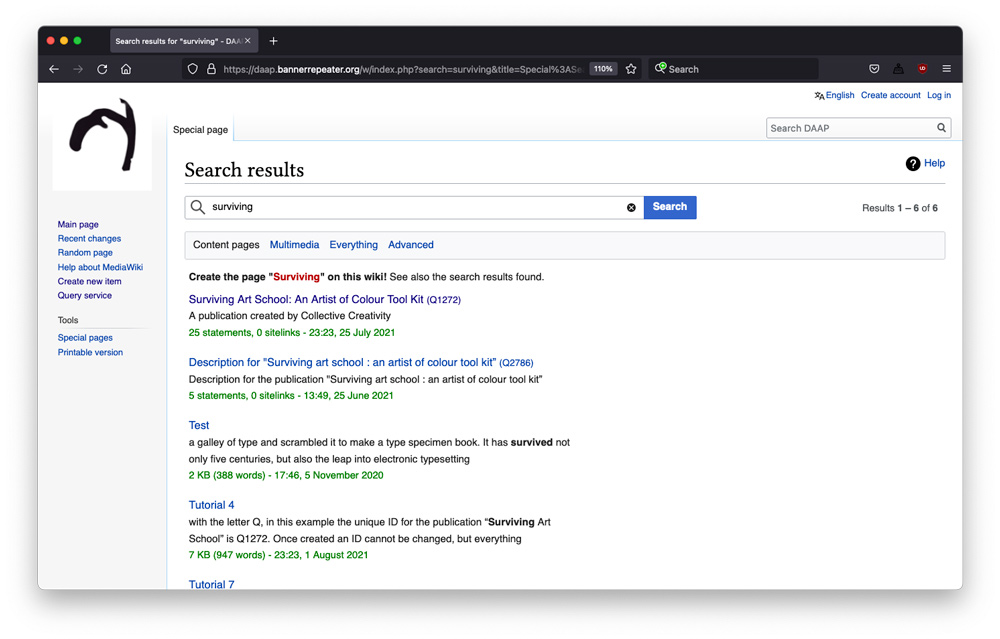
This results page displays everything that is in the main namespace (or section) of the database and everything that is an Item in the database.
If you want to see even more results (or less), you can experiment with the filters below the search box:
Content pages will display all pages in the database that contain long-form text (as opposed to machine readable data). These may include anecdotal history pages, or as in this case, the Tutorial pages that refer to this Item as an example.
Multimedia will only display images related to this keyword, and in this case, you will see the results with the cover image for the publication.
Everything will show you everything in the database (i.e. content stored in all possible namespaces, or sections, of the database).
Advanced will let you manually pick which namespaces, or sections, of the database you want to narrow your search to.
<img src="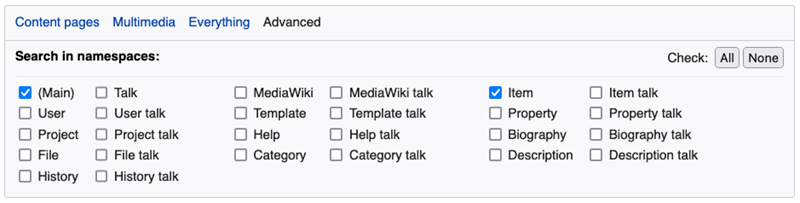 " style="max-width:800px">
" style="max-width:800px">
These filtering tools can be quite helpful especially when searching through many results, which is possible when looking for commonly used keywords, or popular names or titles.
You can also click on the “Help” button to get some more advanced information about how to search in a MediaWiki database (this information is generic to all wikis, and not just the DAAP). For example, it may be helpful to know certain tricks, such as the fact that “You can search for parts of words using a wildcard (*), so book* will return results for book and books.”
Keyword search is a helpful tool to quickly find a specific title or person you may be looking for, but it does not really take advantage of the more sophisticated data relations that the linked open data database stores and makes accessible. To learn how to traverse the database, gather multiple data points around particular ‘concepts’, and not just keywords, and even visualize or download entire data sets, follow the next tutorial that introduces the DAAP query service.